Connect to Hyperliquid
In this article you will learn how to connect your Hyperliquid account to Gainium using an API (agent) wallet for trading while keeping your main wallet secure.
How to Connect Hyperliquid Exchange to Gainium#
Gainium offers two methods to connect your Hyperliquid account. Choose the one that best fits your needs.
Option 1: Web3 Wallet Connection (Recommended)#
The easiest and most secure way to connect Hyperliquid is by using your Web3 wallet directly. This method doesn't require creating API keys or managing private keys.
Steps:#
- In Gainium, go to the Exchanges page and choose Hyperliquid.
- Select the Web3 Wallet connection option.
- Click Connect Wallet and choose your preferred Web3 wallet (MetaMask, WalletConnect, etc.).
- Approve the connection request in your wallet.
- Choose your user mode:
- Free User: Pay builder fees (0.07% spot, 0.045% futures) and don't consume bot credits
- Paid User: No builder fees, but bots consume credits from your subscription plan
- Confirm the connection.
That's it! Your Hyperliquid account is now connected and ready to trade.
Benefits of Web3 Wallet Connection:
- No need to create or manage API keys
- More secure - your private keys never leave your wallet
- Simpler setup process
- Easy to switch between accounts
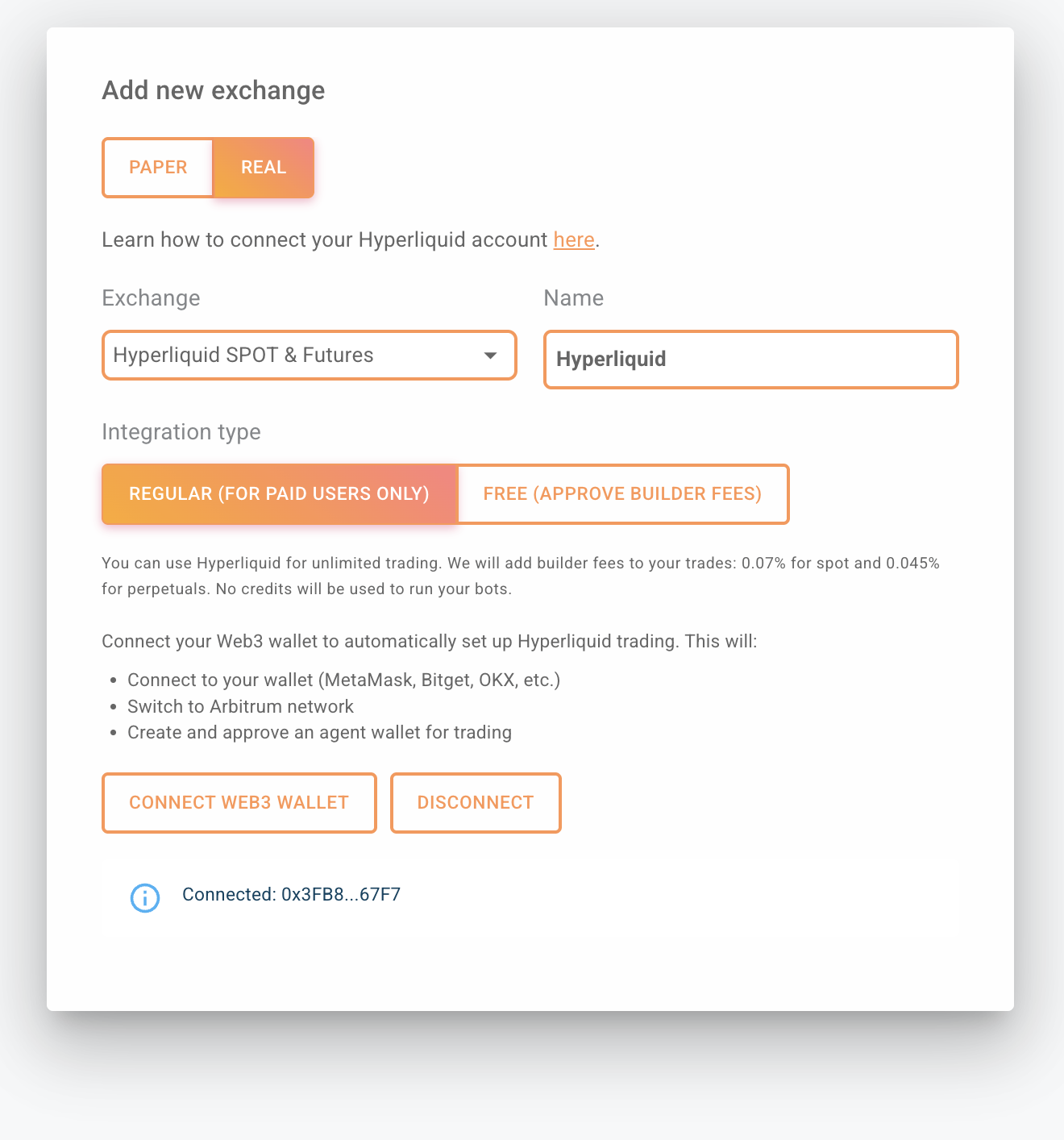 #
#
Option 2: API Wallet Connection (Advanced)#
For advanced users who prefer API-based connections, you can set up Hyperliquid using an API (agent) wallet. Follow these steps to set up Hyperliquid and link it to Gainium.
1. Connect your wallet to Hyperliquid#
- Go to https://app.hyperliquid.xyz/.
- Click Connect on the top-right corner.
- Hyperliquid uses USDC on the Arbitrum network. If your wallet is on another network, you’ll be prompted to switch.
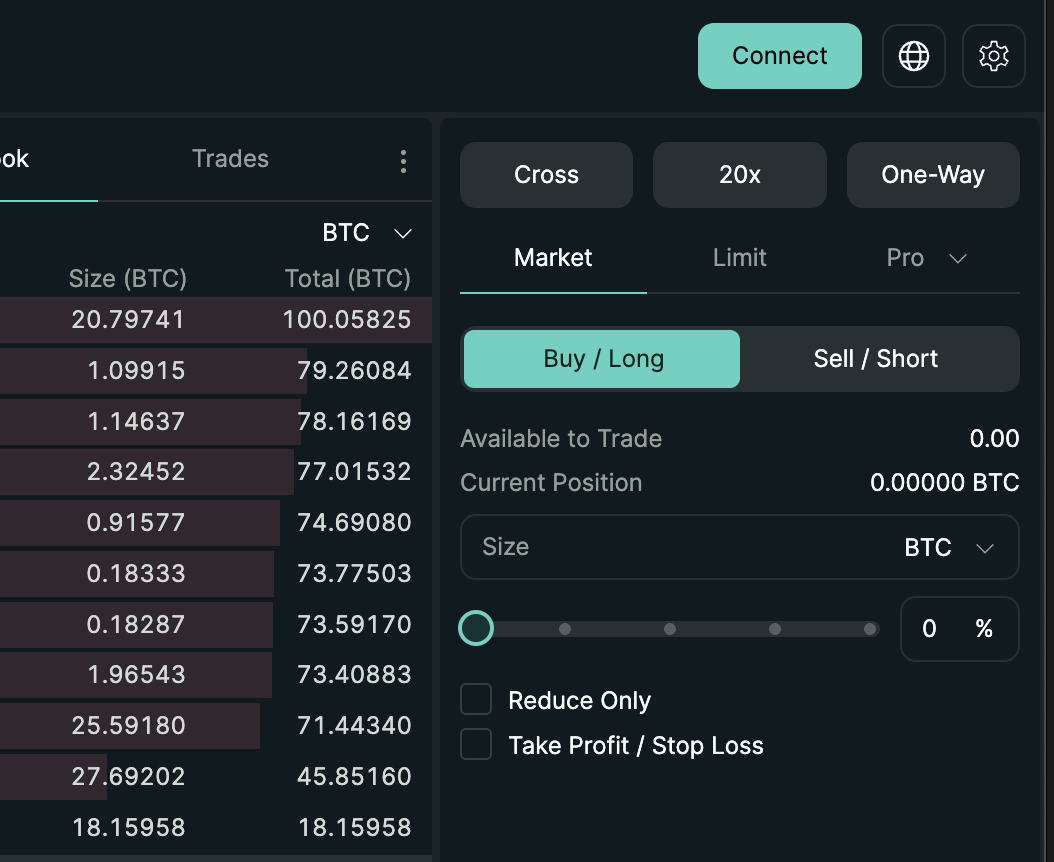
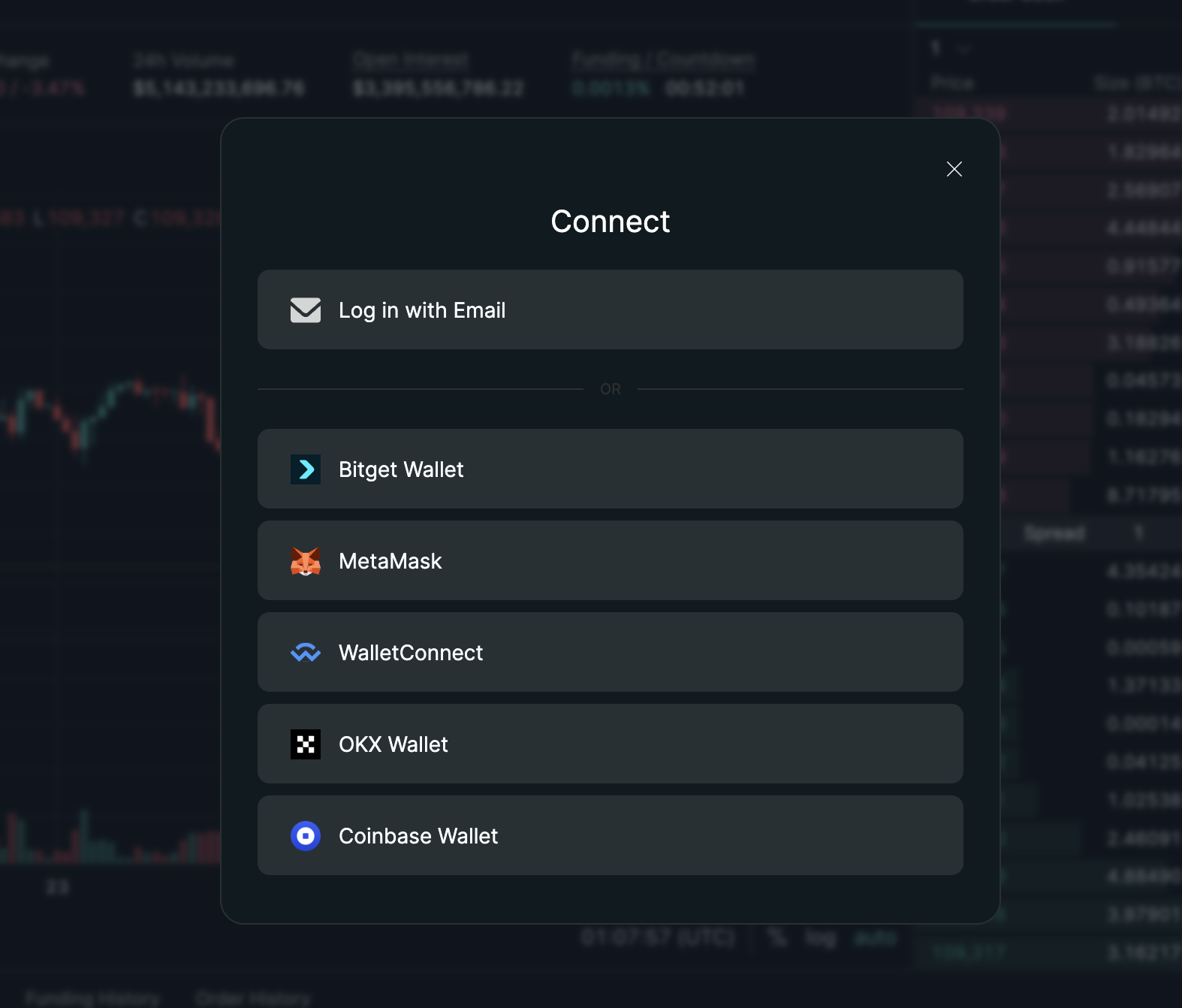
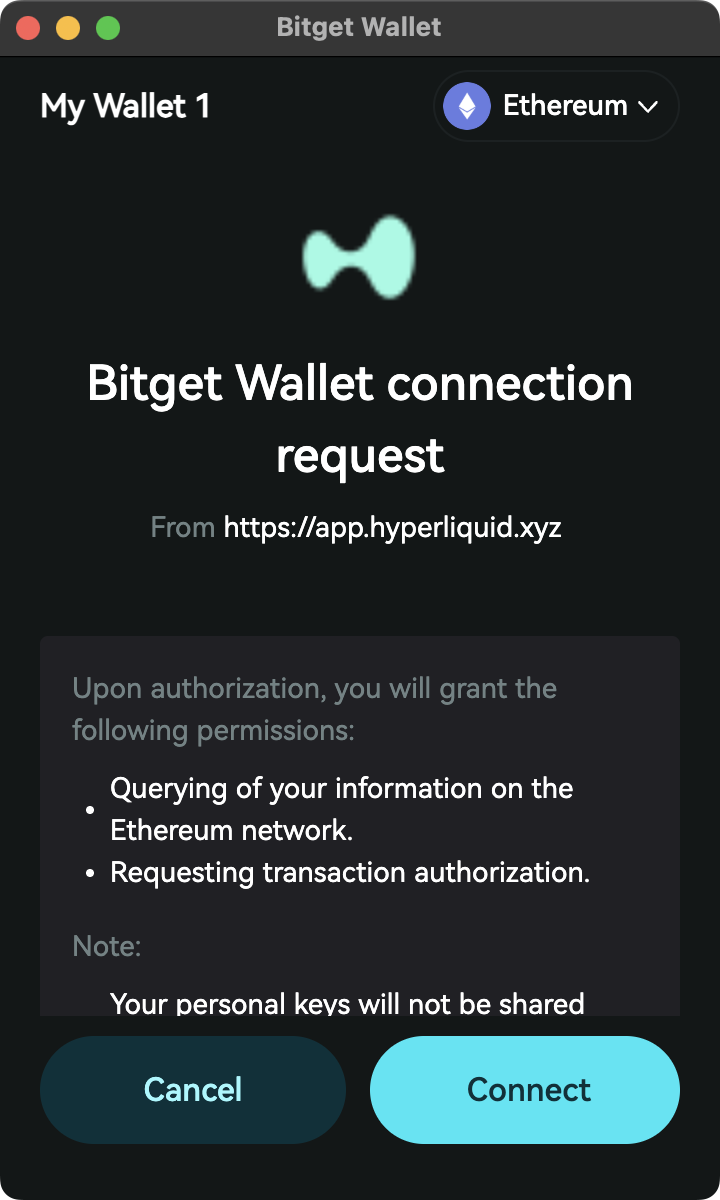
2. Enable trading#
-
Click Enable Trading in the app.

-
If you haven’t deposited funds yet, Hyperliquid will ask you to deposit USDC (make sure to have USDC in Arbitrum Network).
-
You can also deposit USDT, which will be auto-converted to USDC (conversion fees apply).

-
Make sure you have some ETH in your wallet to cover Arbitrum gas fees.

3. Deposit funds#
-
Complete the deposit and wait for block confirmation.

-
If your balance still shows as 0 after a few minutes:
-
Double-check you’re looking at the correct market.


-
Deposits default to your Perps account, but you can transfer between Spot and Perps inside the app.
4. Create an API (Agent) Wallet on Hyperliquid#
Hyperliquid lets you create API ("agent") wallets that can submit trades on behalf of your main account but cannot withdraw funds. You will still use your main EVM wallet address for balance / info queries. The API wallet only supplies a private key for trade signing.
Important: You will pair your main wallet address with the API wallet private key inside Gainium.
Steps:
- Open the API page: https://app.hyperliquid.xyz/API
- Enter an API Name, click Generate Wallet Address, then click Authorize API Wallet
- Copy the Private Key shown and confirm / authorize the action.
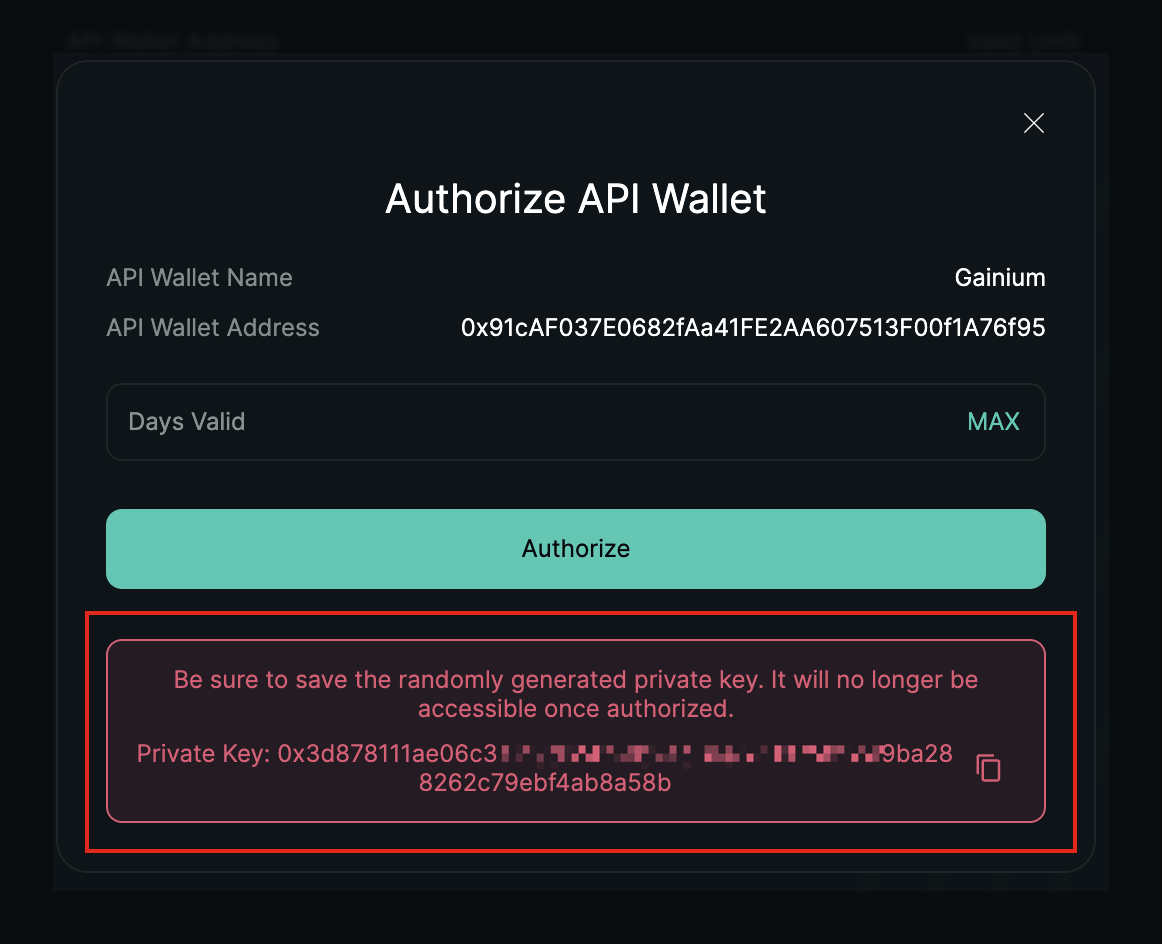
- Verify the new API wallet now appears in your API wallet list.
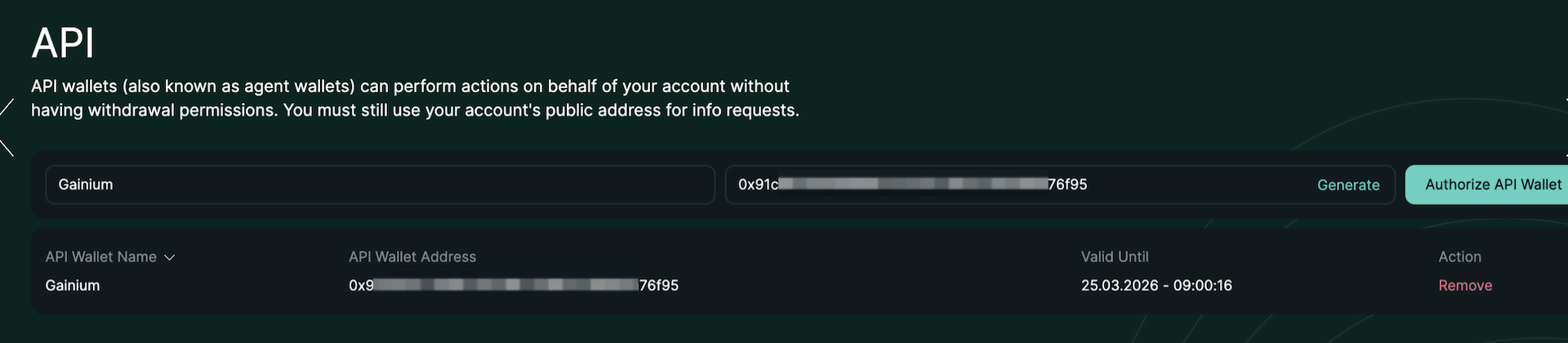
Keep the private key safe. You can create/revoke API wallets at any time from this page.
5. Connect Hyperliquid to Gainium with API Keys#
Now that you have funds on Hyperliquid and an API wallet created:
- In Gainium, go to the Exchanges page and choose Hyperliquid.
- Select the API Wallet connection option.
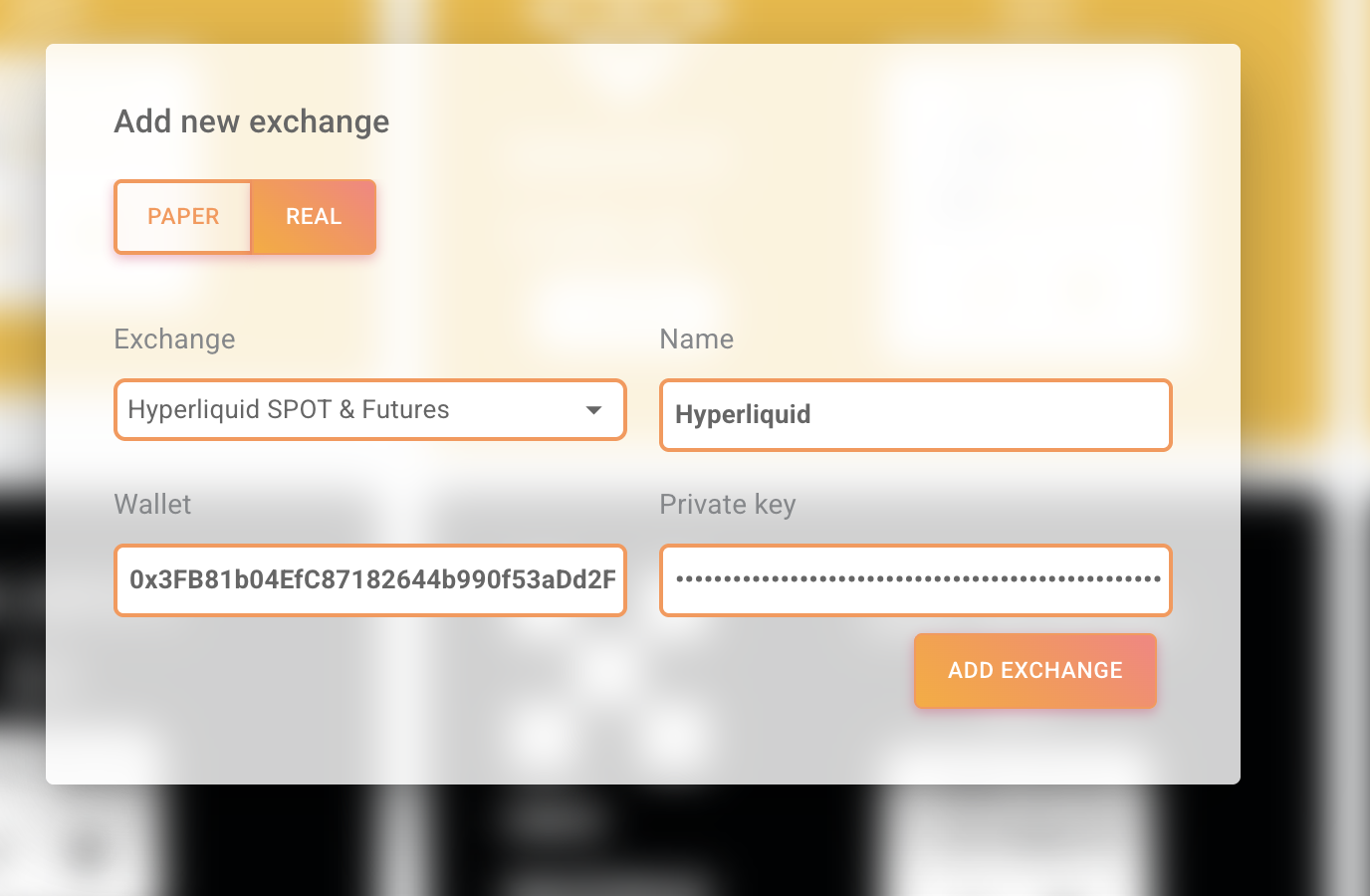
- Fill the fields as follows:
- Wallet: Enter your main EVM wallet address (NOT the API wallet address). This is the address that actually holds your funds.
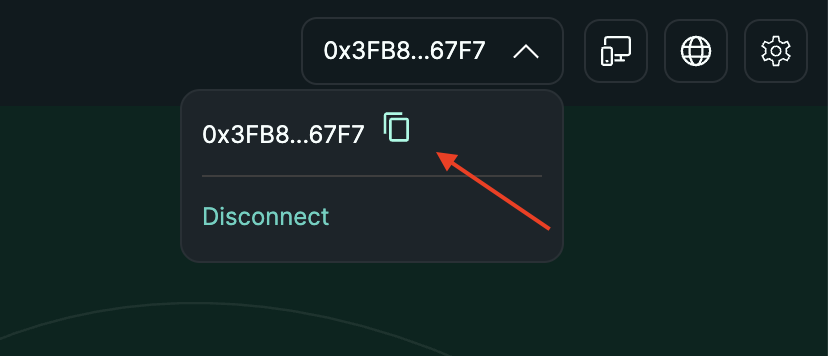
- Private Key: Paste the API (agent) wallet private key you copied in Step 4 (NOT your main wallet's private key).
-
Choose your user mode:
- Free User: Pay builder fees and don't consume bot credits
- Paid User: No builder fees, but bots consume credits from your plan
-
Save / Connect.
Why this pairing? Hyperliquid authorizes trading via the API wallet key while attributing balances and risk to your main wallet address. This improves security because you never expose your main wallet’s private key.
If you created multiple API wallets: You may use any one of them with the same main wallet address. Revoke unused keys to reduce risk.
Verify Your Connection#
Regardless of which connection method you chose:
- After a successful connection, Gainium will display your USDC balance.
- Start a small test order to confirm everything is working.
- You're ready to trade!
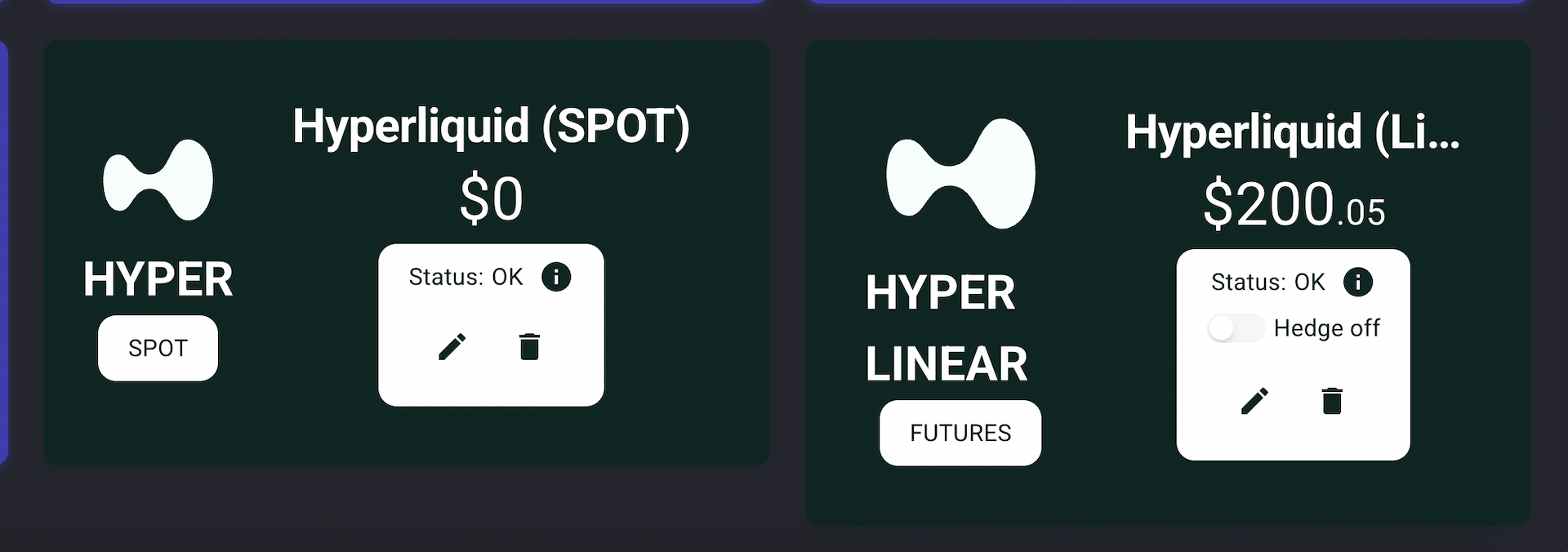
Learn More#
- Unlimited Trading in Hyperliquid - Learn about builder fees and free vs paid user modes